by Dan Gonzalez
There are a lot new things going on inside of the new SONAR Platinum, Professional, and Artist especially in some of the parts of the interface that aren’t so obvious. Did you know that we made some enhancements to our Media Browser and Drag and Drop mechanism? Well, it’s pretty useful stuff – especially for our die-hard users that know and love these workflows.
Export region selections using drag and drop
Within SONAR, you can now select a portion of an audio clip in the track view and drag it to another location on your computer. This nifty trick is great for extracting parts of audio without editing it and exporting.
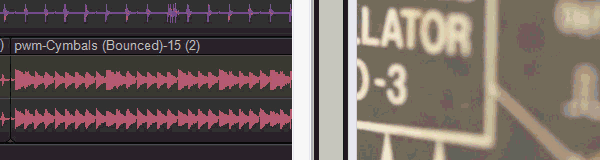
Drag and drop now renders certain fx
Next up, if you drag audio clips to a destination outside of SONAR, any Clip FX or Clip Gain envelopes will be applied to the clip. Previously we wouldn’t bake any of this into the audio – but now it’s a pretty seamless.
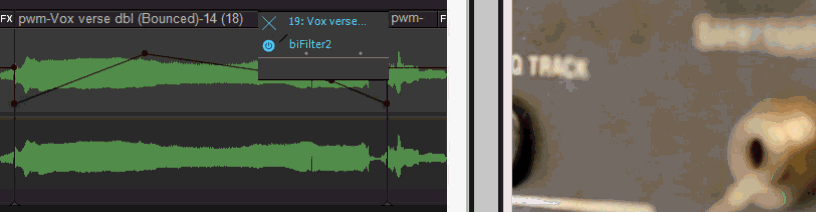
Drag and drop to media browser inherits interleave setting
Drag and drop to the Media Browser now properly exports the expected interleave (mono or stereo) instead of always exporting to a stereo file or multiple mono. Multiple mono files work, but they can be annoying if you want to stick to the way your tracks were meant to be heard. You can see in the snippet below that my stereo audio file is twice the size of it’s mono counterpart. These were exported to the Media Browser using drag and drop.
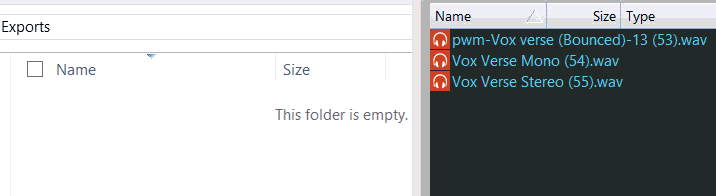
Media Browser now supports Broadcast Wave Format via Drag and Drop
Drag and drop to the Media Browser now supports Broadcast Wave format so if you’re transferring files from one project to another – they’ll stay true to your timestamp on the timeline.
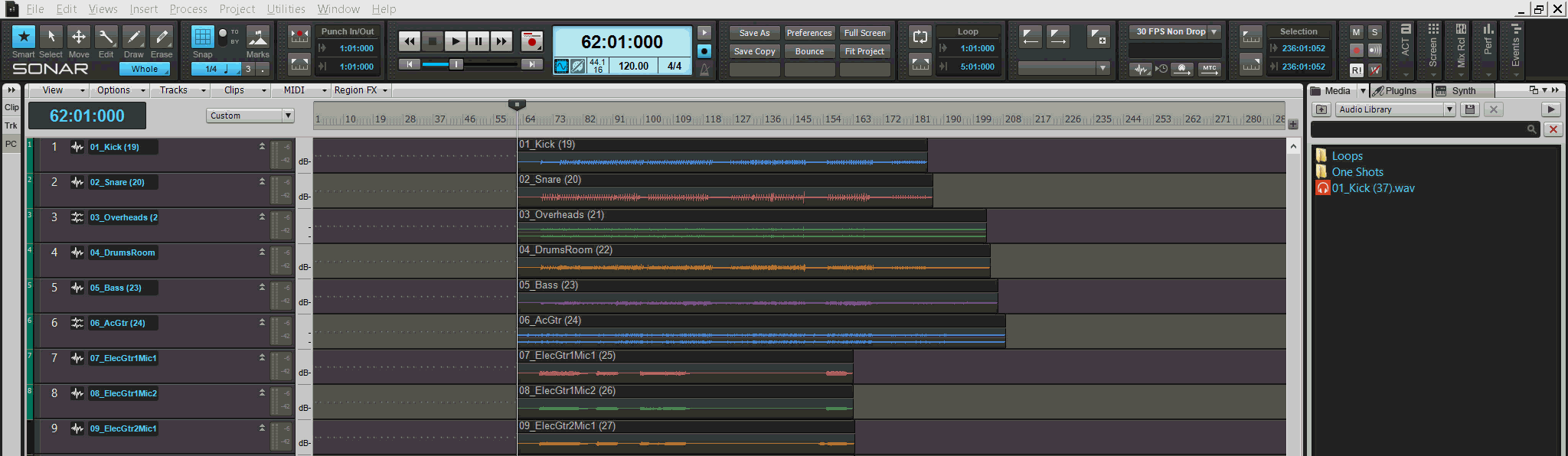
Copy or Replace Files Using Drag and Drop
Audio and MIDI files can be copied or replaced in the Media Browser via drag and drop using the CTRL modifier. If you drag and drop an auio file to the Browser, SONAR will rename it. But if you hold CTRL while you do this, the file will force the Clip Name that it has inside of SONAR. You can see here how the Clip Name stays as (19) when holding down CTRL.
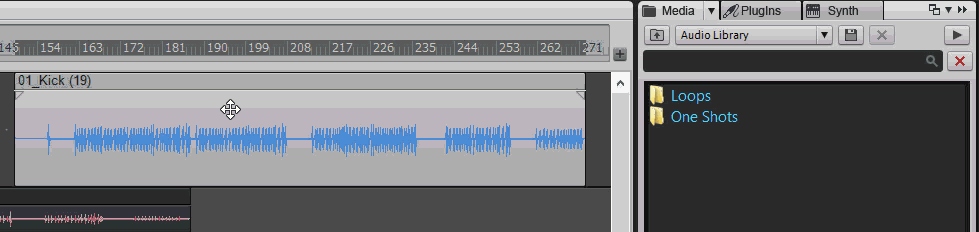
In addition, if you need to replace the same file in your browser with an update version all you do is hold CTRL while dragging to the Browser.
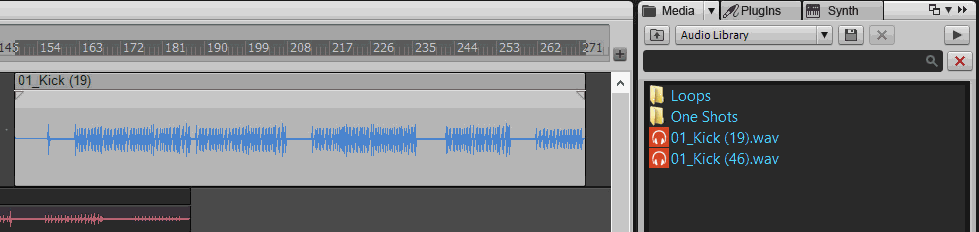
Wrap Up
Grab your new version of SONAR Platinum, Professional, and Artist and start checking out these new tweaks today. Stay tuned for more about the latest additions to our Skylight Interface and upcoming new features on SONAR’s What’s New page.

